New iPhones come with a powerful tool that puts the user experience at the center, providing unprecedented customization.
Are you looking for a way to make your iPhone easier to use? The solution may be hidden in your device settings. iOS 17 introduced A revolutionary feature known as Assistive Access, which changes the interface of your iPhone, making it more accessible and less cumbersome. Below we will see how to activate this “Hidden Mode”, a little-known function that can significantly improve the experience of using your smartphone.
Assistive Access is designed for those who find the standard iPhone interface too complex or for users who have special needs Simplified interface. Whether you're a less experienced user, someone with cognitive difficulties, or simply looking for a less cluttered user experience, Assistive Access is the solution for you.
Assisted Sign in is the perfect way to use your iPhone quickly and easily
Start by opening the Settings app and going to the Accessibility section. Here you'll find Assisted Access, ready to explore. If you want to activate the mode yourself, you can proceed immediately. Otherwise, if you're setting up the device for someone else, you'll need to change the associated Apple ID to match the intended user.
iOS 17 provides the ability to customize the interface Choose between a grid or chart layout. A grid makes icons larger with two app columns, while rows provide a clearer view of text with a single column.
Once you select your design, you can Add your favorite apps to the home screen. Since Assistive Access doesn't include the App Library, it's important to add any apps you might need. This step allows you Confirm existing security settings for your iPhone, such as a PIN, Touch ID, or Face ID. In addition, you will need to set a dedicated PIN for assisted access, thus ensuring double protection.
Check which features are necessary for your specific applications, and customize them according to your needs. This can include enabling specific playlists in Apple Music or selecting available cameras in the Camera app. After the preparations are complete, you are ready to activate assisted access. Enter the custom PIN and restart your iPhone to discover a new interfaceSimpler and more accessible.
Assistive Access is a testament to Apple's commitment to providing accessible solutions for all users. Whether you're looking to reduce visual stress or navigate your device more easily, this feature opens the door to a world of customization that's never been explored before.

“Incurable internet trailblazer. Troublemaker. Explorer. Professional pop culture nerd.”




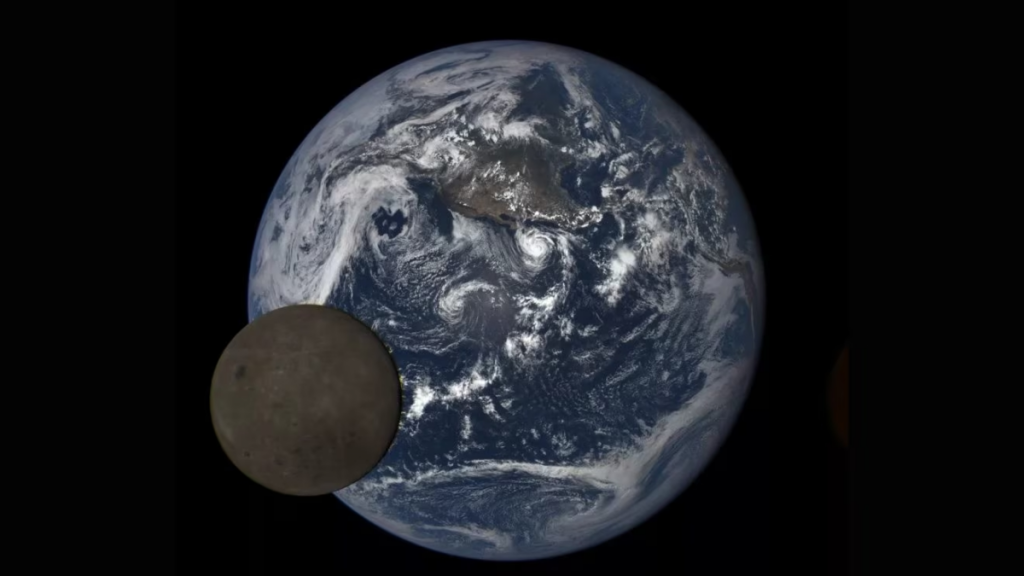


More Stories
Gmail, few people know about this function: but it is very useful
Chrome finally has the most awaited functionality: a great achievement for those who use PDF files a lot
Car Safety: Air Recirculation Button Makes You Sick: Alarming New Study | Don't use it like this anymore